If you have copyright claims popping up on your YouTube Channel, don’t panic. YouTube has made it super easy for creators to edit copyright music and replace it with another track even after your video has been published.
For starters, before uploading new music to your YouTube video, you must comply with the copyright law and ensure that the music is copyright free, reach out to the copyright owners and ask for permission to reuse their music or give the appropriate credits to the copyright owners. The copyright owner has all rights to claim your video if you don’t comply with the copyright law. Make sure you read our last blog post How To Use Copyright Music In Your YouTube Videos Correctly to understand the safest practices for uploading music on your channel.
Now let’s get started and run through what you can do if your video gets a copyright claim.
Head over to your YouTube studio < click videos on the left hand tab < you’ll find a list of your published videos < on the “restrictions” column, you’ll find the videos with no copyright claims labelled “none” and the videos you’ve place copyright music in will be labelled “copyright claim”.
Hover your cursor over the “copyright claim” tab. You’ll see a copyright claim pop up. Click on “see details”.
You can see all the terms and conditions of your video’s copyright claim in detail here. The section shows you whether the copyright claim affects your monetisation, and whether the claim is a copyright strike and affects your channel. Click on “select action” to view the multiple options available to modify your video and remove the copyright claim.
YouTube Studio lets you edit your video super fast and easy without having to delete it and republish it all over again. All your likes, comments and reaction stay the same. Now you have four options to settle the copyright claim.
1. Replace song
When you click on the “replace song option, YouTube takes you to the video editor. In the “add or replace audio” section, choose a song you want to replace the copyright music with < click add to video.
Trim the song in the video editor so that it replaces the copyright music completely.
2. Mute song
To mute your song, simply select the little box to the left of the copyright music track you want to mute < click erase.
3. Dispute a claim
If you think that you’ve been wrongfully or mistakenly been charged with a content claim, you can dispute the claim. Choose the option you think is most appropriate from the options available and file a dispute.
4. Delete the video
The last resort is to delete the video. You can cut out the section that has the copyright music in it and upload the new version again. However, you will lose your likes, comments and other gains your video has accumulated if you choose this option.
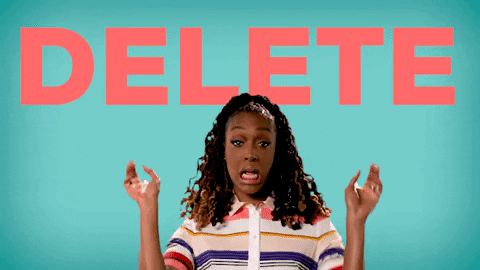
Though it’s easy to handle a copyright claim, you should aim to use copyright music the right way and avoid getting a claim altogether. This will save your YouTube channel from various unforeseen repercussions in the long run.
Interested in getting your YouTube channel seen by a huge audience? Get started here: www.flintzy.com
