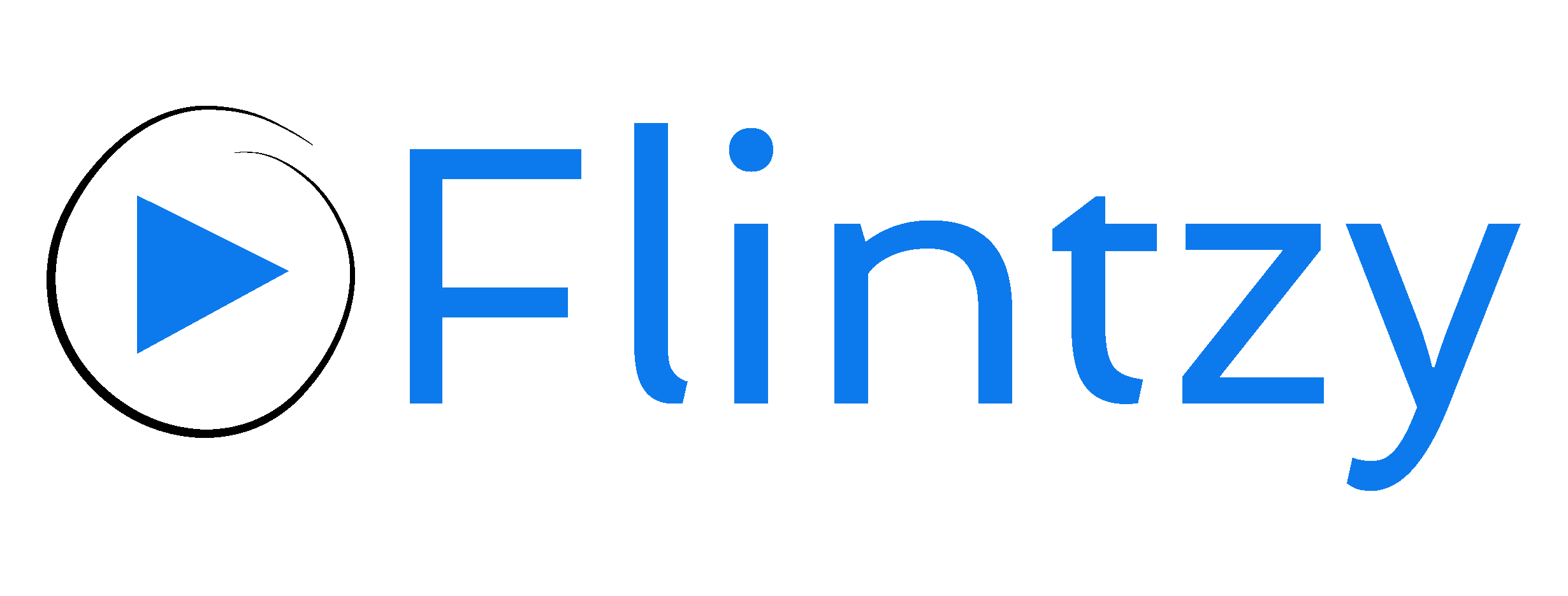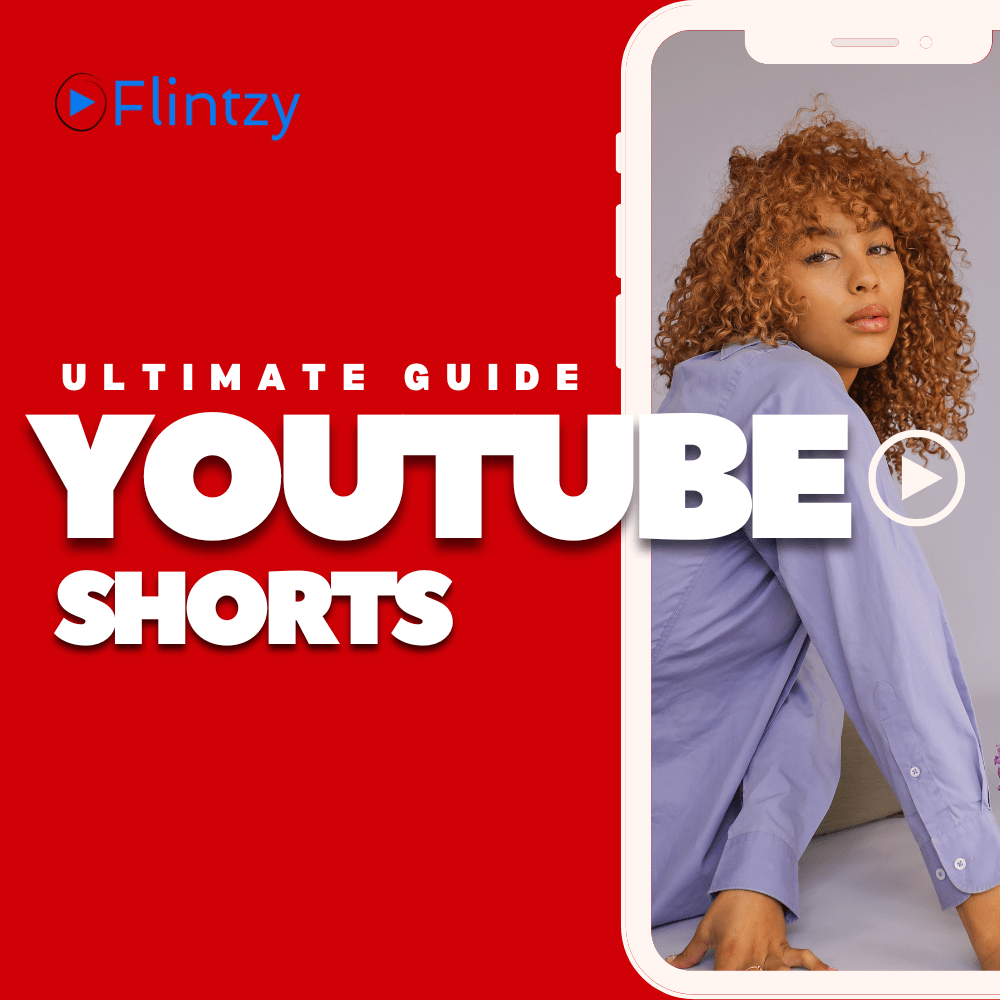Here’s a creator confession: your video thumbnail matters almost as much as the video itself. Maybe more.
People fly through YouTube like it’s a slot machine, and real talk, if your thumbnail doesn’t smack them in the face, they’re never even gonna read the title. That’s why knowing how to upload custom thumbnails on YouTube isn’t optional; it’s straight-up survival for creators.
Amazing creators post gold-standard tutorials that got buried simply because their thumbnail looked like a random freeze-frame. On the flip side, some creators have built entire channels on eye-grabbing thumbnails even when the video content was… let’s say average.
So yeah, thumbnails matter. And while the process is simple for regular uploads, Shorts are a little more complicated (because YouTube’s policy is, frankly, weird). Let’s break it all down.
Why Custom Thumbnails Matter
Think of thumbnails like billboards on a highway. Drivers aren’t slowing down to read; something has to pop instantly.
A good thumbnail:
- Gets the click. Without it, your video’s CTR (click-through rate) tanks.
- Signals professionalism. Even small creators look established with branded visuals.
- Boosts consistency. A set style across videos builds recognition.
Years ago, when creators uploaded their first how-to video, YouTube used to pick a random still of the creator mid-blink. No one clicked. Once it got replaced with a bold, clean thumbnail, CTR doubled overnight. Nothing in the video changed, just the packaging. That’s the power here.
How to Upload Custom Thumbnails for Regular Videos?
Uploading a custom thumbnail for regular YouTube videos is pretty painless, as long as you’ve verified your account.
Step 1: Verify your account.
Go to youtube.com/verify. Without this, YouTube won’t let you upload custom images.
Step 2: Upload your video.
In YouTube Studio, hit Create → Upload Video.
Step 3: Add the thumbnail.
In the upload flow, under Details, you’ll see three auto-generated stills. Right below them? A button labeled Upload thumbnail. Click it and drop your custom design.
Step 4: Save.
That’s it. Once the video processes, your custom image will be the face of your content.
Pro tip: YouTube recommends 1280×720 resolution, under 2MB, 16:9 aspect ratio, JPG or PNG. Stick to those specs and you’ll never hit the “invalid file” error.
Workaround for Shorts: Create Thumbnail Frames in Video
Now for Shorts, the tricky part. YouTube doesn’t currently allow full custom thumbnail uploads for Shorts. You can’t just drag and drop a graphic like with regular videos.
But there’s a hack:
- Insert a “thumbnail frame” inside your video. A bold, clean shot right at the start (or at a specific point you know you’ll choose later).
- After uploading, go into YouTube Studio and select that frame as the thumbnail.
Creators often design a single still in Canva or Photoshop, then stitch it into their Short for one second. That way, when it comes time to pick a thumbnail, they’ve basically created a custom option inside the video itself.
It’s clunky, but it works.
Shorts Thumbnail Limitations: YouTube’s Current Policy
Here’s the frustrating bit: unlike TikTok, YouTube Shorts doesn’t let you freely upload separate thumbnails. For desktop browsing, your custom frame shows up fine. But in the YouTube app, the story changes.
Mobile users usually just see an auto-generated frame. And because most Shorts traffic is mobile, your polished “custom” thumbnail may never surface the way you hoped.
Plenty of creators have vented about this in forums; one even said, “I spend more time designing thumbnails than editing my Shorts, and YouTube hides them half the time.” You’re not alone if this drives you crazy.
Will YouTube fix it? Probably. The feature’s been “requested” on every Creator Insider Q&A. But until then, the workaround is all we’ve got.
Best Practices for Thumbnail Design
Okay, so you know how to upload custom thumbnails on YouTube. The next question: how do you make them effective? Let’s cover some design rules most successful creators swear by.
Design Tips: Simplicity, Contrast, Readable Text
- Keep it simple. Don’t cram in ten elements. Viewers glance for maybe half a second.
- High contrast. Bright subjects on dark backgrounds (or vice versa) stand out in the feed.
- Text matters. Big, bold, short words, two or three max. And make sure they’re readable on mobile screens.
- Faces sell. Thumbnails with expressive faces tend to draw more clicks. Think shocked, laughing, pointing, human reactions are magnetic.
Experienced creators follow even A/B tests thumbnails by swapping expressions. Same video, two different faces. The more dramatic face almost always wins.
Tools & Software: Canva, Photoshop & More
- Canva: Easy, free, templates galore. Perfect for beginners.
- Photoshop: Best if you want advanced editing, layering, and custom graphics.
- Snappa / Figma: Solid alternatives if you want a little more design freedom.
- Mobile apps: PicsArt, Snapseed, and even YouTube’s own Studio app can handle quick edits on the go.
Don’t overthink it. The tool you use doesn’t matter nearly as much as keeping your thumbnails clear and consistent.
Mobile vs Desktop: Upload Steps Compared
On Desktop:
Upload → Details → Upload Thumbnail → Save. Easy.
On Mobile (YouTube Studio app):
- Upload video.
- Tap the pencil icon (Edit).
- Tap Edit thumbnail.
- Pick from auto frames or upload a custom image from your phone.
- Save.
Just remember: Shorts on mobile still follow the earlier limitation; your “upload” may only show properly in desktop mode.
Final Thoughts
Mastering how to upload custom thumbnails on YouTube is easily one of the quickest wins for any creator. It doesn’t take much effort, but the payoff is huge. A thumbnail is basically your first impression, the digital handshake before the viewer even decides if they’ll listen. Done right, it’s the split-second hook that makes someone stop scrolling and actually give your video a chance.
For regular uploads, the process is smooth and takes seconds. For Shorts, yeah, it’s clunky. But with a little creativity, dropping thumbnail frames in your video, and keeping designs bold and simple, you can still play the game.
Because at the end of the day, people don’t click because of your production gear or your editing tricks. They click because a thumbnail caught their eye. Nail that, and you’re already ahead of half the competition.