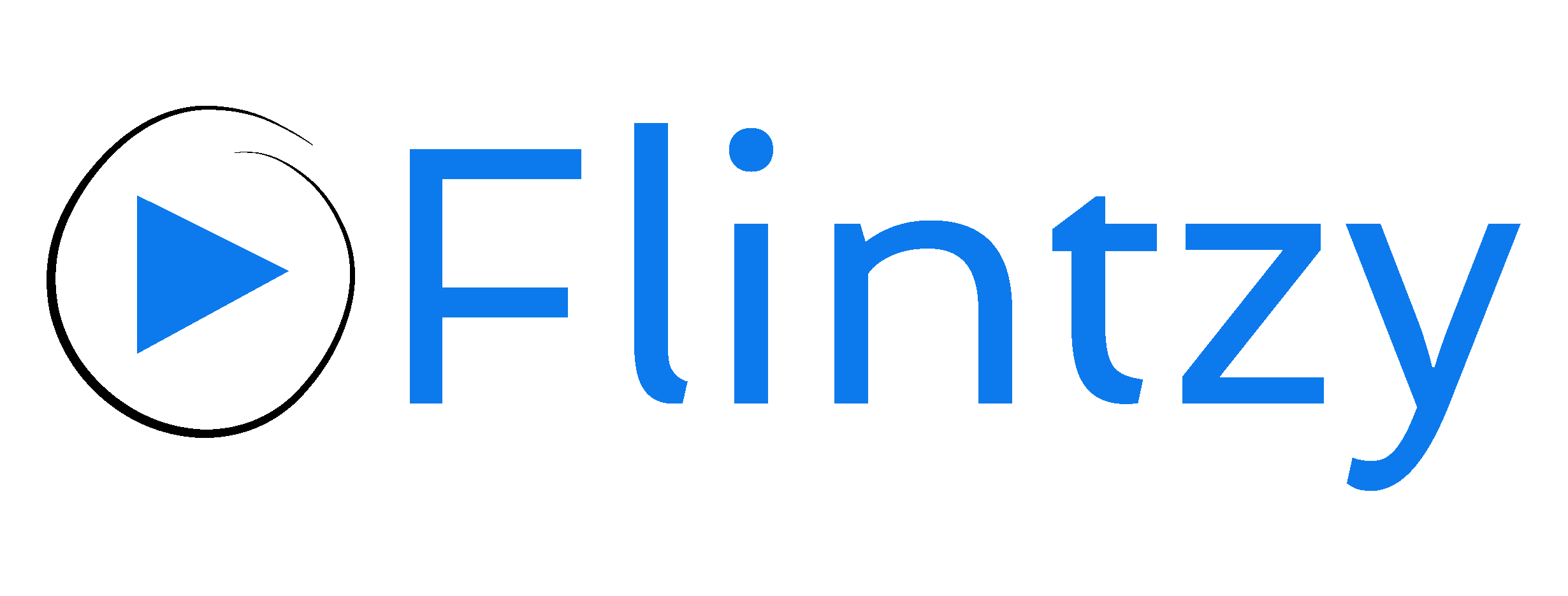If you’re looking to update and rebrand your YouTube channel with a new channel name, you’ve come to the right place. There could be various reasons to change your YouTube channel name; maybe you’ve changed your birth name, your niche, or your overall branding. Once you’ve picked out a more apt name for your YouTube channel, changing it takes less than a minute.
Here are step-by-step instructions to quickly change your YouTube channel name, whether you’re using a computer or a mobile device.
Changing Your Channel Name From A Computer
Step 1: Log in to YouTube Studio.
Step 2: On the left-hand menu, scroll down and select ‘Customization’.
Step 3: Under ‘Channel name and description’, you can find the current channel name. Click on the edit button next to this.
Step 4: Enter your new channel name.
Step 5: Click on ‘Publish’.
Changing Your Channel Name From An Android Device
Step 1: Open the YouTube App while logged in with your channel’s account.
Step 2: Tap your profile picture.
Step 3: Tap on ‘Your channel’.
Step 4: Tap on ‘Edit channel’.
Step 5: Here you can find the current channel name. Click on the edit button next to this.
Step 6: Update the name and click on ‘OK’ to save the changes.
Changing Your Channel Name From An iPhone/iPad
Step 1: Open the YouTube App while logged in with your channel’s account.
Step 2: Tap your profile picture.
Step 3: Tap on ‘Your channel’.
Step 4: Tap on the settings button in the right-hand corner of the page.
Step 5: Here you can find the current channel name. Click on the edit button next to this.
Step 6: Update the name and tap on the tick mark to save the changes.
Things To Note
- It may take a couple of days for the change to be reflected across YouTube.
- If the channel is a Google account and not a brand account, the name will be changed across other Google entities such as Google Drive and Gmail. To avoid this, create a separate brand account for your channel.
- Your channel name can be changed up to 3 times in 90 days.
- You cannot change the channel name if you are not in the administrator role for the channel.
- If you have maintained translations for your channel name, those should be changed accordingly.
Congratulations! You have successfully updated your channel name. Be sure to announce this change on other social media platforms to let the world know!
Interested in getting your YouTube channel seen by a huge audience? Get started here: www.flintzy.com