Recently, YouTube launched a new Keyword Research Tool that creators will find quite handy. YouTubers all over are going bonkers over this because it’s free! You no longer have to pay for another third-party tool to see which hot topics your viewers are looking for.
If you want a tool that’s both free and effective, this is good news for you. Keyword research is an integral part of staying in the competition. Finding the Right Keywords can help you go from zero to hero. Additionally, this will do wonders for your SEO ranking.
To use this tool:
- Sign in to YouTube Studio and click on Analytics.
- Under Analytics, click on the Research Tab.
- Here, you will see Searches across YouTube, Your viewers’ searches, and Saved keywords.

-
SEARCHES ACROSS YOUTUBE
This tab will show you what viewers across all of YouTube are searching for. It’ll display the top YouTube searches for any topics and keywords. For example, if you search for “How to,” your results will be the most popular searches related to “how to”

-
YOUR VIEWERS’ SEARCHES
The next one is “Your viewers’ searches”. You’ll find this one more helpful. Under this, you’ll be able to see your viewers’ searches. This also shows you what viewers of channels similar to yours are looking for on YouTube. All of these will be searches related to your niche.

-
SAVED KEYWORDS
This one will display all of your saved keywords. To save a keyword, click on the bookmark icon beside the keyword you want to save. To remove a saved keyword, click on the three dots, or click on the bookmark icon.


-
SEARCH VOLUME
You can also see the “Search Volume on YouTube”. Your Search Volume can be “High”, “Medium”, or “Low”.

Additionally, if you click on the three dots, it will take you to Google Trends where you can see the detailed breakdown of that search over the past 12 months.
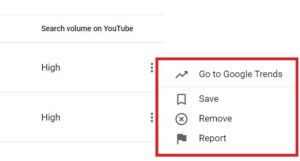
-
GEOGRAPHY
This filter displays the keywords that are commonly used in specific areas. For now, these locations are limited to Australia, Canada, India, The UK, and The US.

-
ALL SEARCHES VS CONTENT GAP
“All searches” shows you all the keywords at once. Content Gaps, on the other hand, shows you video topics that:
- Viewers can’t find the exact match for
- There are no results for
- Viewers are unable to find relevant videos for their searches (instead they find outdated or low-quality content)
If there is a content gap, you might want to look into videos that don’t already exist or could be made better.


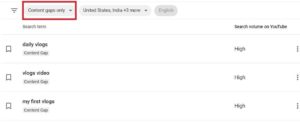
Watch this video to get a better understanding of this tool:
Want to grow your YouTube channel’s audience? Start here: www.flintzy.com
